Hello everyone.
This guide has two sections: the Software Guide and the Hardware Guide. Please scroll down for the Hardware Guide. It has been on purpose left in one piece.
FSX SOFTWARE (TWEAKING) GUIDE
Version updated 25. March 2014.
*P3D – has not been extensively tested, but has been confirmed that some tweaks work, and most of the document can be applied over P3D (ONLY APPLICABLE to version 1.x, NOT v2.x). “*” after each tweak explain what it does/doesn’t do for P3D.
I’ve been a member at many forums in past 10 years, helping users in their FSX setups and the questions that pop up are usually often very similar. This guide was created to answer those questions and in general to help users set up FSX. It also serves as a reminder and the one stop place for all those tweaks you wanted to know about.
Many wonder why I have no problems with performance, so I also wanted to share my settings and also explained a bit why I set it like I set it.
And before you ask: no, I am not getting 30fps in every situation, I also fly heavies, and I have sometimes FPS below 30s and I then do have stutters occasionally.
IMPORTANT: If you feel like going through this guide and set up my tweaks, I strongly suggest you start doing that on the clean FSX, meaning clean fsx.cfg, no mods like ShaderMod 3, no other tweaks, especially not tweaked FSX.cfg through Venetubo tool (not saying Venetubo is bad, only that this is a different approach).
The numbers you are seeing in each of the tweaks are my own settings.
FPS measurement references in this guide are done with FRAPS, not with an internal Shift+Z counter.
Let me also point out that these tweaks are most probably going to work best on the Sandy Bridge/Ivy Bridge system, coupled with an Nvidia GPU. I have no idea how well they will do on the lower systems (or ATI cards), but you are welcome to try and report!
ABBREVIATIONS USED
FFTF – Fiber Frame Time Fraction
SGSS – Sparse Grid SuperSampling
AA – Antialiasing
AF – Anisotropic Filtering
IQ – Antialiasing and Anisotropic Filtering, IQ is basically everything that falls under this category, whatever is making the picture look better (smoother edges, jaggies and shimmering elimination etc.)
HT – Hyper Threading
TBM – Texture Bandwidth Multiplier
TML – Texture Max Load
BP – Bufferpools
SB – Sandy Bridge
AM – Affinity Mask
OOM – Out of Memory
WATER SETTING REFERENCE
1.x has no reflections:
– Low 1.x – the basic shader
– Mid 1.x – adds an animated detail texture
– High 1.x – adds some specular effects
2.x adds a 2nd pass to get reflections and this can be a killer:
– Low 2.x – only the sky (including sun, moon and stars) and aircraft are reflected
– Mid 2.x – sky, aircraft and clouds are reflected
– High 2.x – sky, aircraft, clouds and terrain are reflected
– Max 2.x – sky, aircraft, clouds, terrain, autogen and other scenery objects are reflected
Let’s get going:
Tweaks/Mods
If following entries don’t exist in your FSX.cfg, enter them manually!
[BUFFERPOOLS]
Poolsize=0 / Usepools=0 (use either or, both do the same thing) – referenced as BP=0
This tweak bypasses the internal FSX bufferpool, and sends the data directly from the CPU to the GPU. Benefit: higher frames, Downside: possible artifacts. A very good balance with locked FPS is required!
Water Effects must be High 2.x or higher, otherwise you will get flashes.
Often seen in combination with other tweaks, especially with RejectThreshold:
In the Bufferpools section, if BP=0 is used, nothing else is required or should be in there.
If you get flashing and artifacts with BP=0 tweak, it would be a good idea to check what the GPU is doing – running a GPU at 100% is a source of artifacts, flashes, driver crashes and BSODs. As the CPU sends the data directly to the GPU, and GPU is not able to handle the incoming data, you will get flashing and artifacts, as already mentioned. The only way is to lower the settings, cloud resolutions, or anything basically that is going to give the GPU more headroom, including buying a faster GPU.
*this tweak can/should be used in P3D (I am using it). The benefits are very similar to those in FSX. Also since High 2.x doesn’t exist in P3D, the setting should be set accordingly to FSX. See the water reference section above.
[JOBSCHEDULER]
AffinityMask=14
This tweak, on a quad core, moves the FSX onto the Core1 (2nd core), to basically split fibers and main thread. It is good because Windows is usually having its processes on the Core0, so moving to Core1 is giving FSX more breathing space. It is also sacrificing one texture thread, since all that comes after Main Thread are Texture Threads. This means FSX is running with Core0 – Fibers, Core1 – Main Thread, Core2+3 – Texture Threads. That’s OK like that.
For a quad core running HT off, this should be 14.
For a quad core running HT on, this should be 84.
How to calculate AM:
A modern day SB CPU has Cores. Depending if you HT is on or off, you are going to have 4 or 8 cores or even 6 or 12 cores on the 6core CPU.
Now, a quadcore has: Core0 (being the first core), Core1, Core2 and Core3. Cores always begin with 0.
AM is being calculated easily in the windows calculator. Open and then choose programmer view. The binary code is shown below, and it corresponds to cores on the CPU. But you have to calculate backwards. This means, lower row, far to the right, the numbers represent cores. See this pic:
An example:
For a quad core running HT off, this should be 14. Type in 14 into the calc. Observe the numbers in the binary change. Now remember: they are backwards.
So it displays: …. 0000 1110, meaning cores 1,2,3 are used.
Same for 84 (if HT on):
…. 0000 0101 0100 meaning Core 1,2,3, and no HT cores are used, also Core0 is not used.
If you wish, you can test whatever you like here, just change the 0 to 1 or vice versa with the mouse to assign active core to FSX.
*this tweak can be used in P3D the same way as in FSX
[GRAPHICS]
HIGHMEMFIX=1
A must have tweak. Don’t ask much 🙂 (Thank you Jesus!)
*this tweak is not needed in P3D
[DISPLAY]
TEXTURE_BANDWIDTH_MULT=40
I haven’t seen any benefit of going any higher. There are some posts saying you should set it to 80, 90, 100… I keep it at 40, which is also a default.
Another possibility here is to calculate this number according to some posts.
These formulas have been assembled by FSX users and in no way confirmed by Microsoft, so use at your own risk. As it is with all tweaks, it’s worth a try.
FSX Tweaks Demystified
Basically:
—– MAX_TEXTURE_DATA —–
(GPU Memory Bandwidth * 24) / Target Frame Rate = Maximum Bytes per Frame
24 is used for GDDR5.
—– TEXTURE_BANDWIDTH_MULT —–
(Maximum Bytes per Frame / Global Texture Resolution) * 100 = Texture Bandwidth Multiplier
The important thing here is to think about the Global Texture Resolution: do you have 1024, 2048 or 4096 in your CFG, so what are you going to put as a divider? Taking 4096 is going to give below 40 result. Also do you set 4096 when you have no 4096 clouds installed, or not… NGX has 4096 textures etc. I went with 40, and personally saw no real benefit from calculating this. As always, YMMV.
*this tweak is not needed in P3D
[GRAPHICS]
TEXTURE_MAX_LOAD=4096
This is a tweak telling FSX what is the max resolution texture it can load. Remember: can. If you are running absolutely no 4096 textures, there is no reason to have it set to 4096, but also no harm done.
It is no performance killer if you are not using 4096 textures. Examples are LevelD McPhat HD textures, 4096 clouds…
Beware that using 4096 clouds with high levels of Anti Aliasing like SGSS is going to kill the GPUs, especially 560Ti. Even my overclocked GTX 580 is being extremely hammered by such high resolutions and IQ. I am currently using 2048 clouds, as they offer a good inbetween. Depending on the GPU, you might be better off by 1024 or 2048. If DXT5 or not, I don’t know. Saw really no performance difference and no difference in VRAM usage. I opted out for no DXT5 and got into no troubles.
This value is likely to get reset if you enter and confirm FSX settings in-game.
*P3D supports 4096 textures natively via options
[DISPLAY]
UPPER_FRAMERATE_LIMIT=30
Many are using external limiters, many are using internal.
I found out (and got it recently confirmed) that external limiters cause blurries and more stutters.
The fact is that internal limiter is as smooth as FSX can get, if FSX achieves the limited FPS without a problem. If you combine this with the BP=0 tweak, you are going to get even better smoothness.
30 is not a magic bullet for everyone, although it’s probably the most used setting. Doesn’t mean it’s going to work for everyone though. If you have older hardware, you might be forced to go lower, 20-25 even. It’s all about what your machine can handle, considering both hardware and settings. The best though would be to aim for 30fps, due to the new VSYNC tweak.
Setting higher FPS is a bad idea and should not be done, much same like running unlimited.
*this should be set the same in P3D
VSYNC TWEAK – FULL SCREEN
A thing worth mentioning here is a new discovery on the Hardware Video Forums about new Nvidia VSync.
This tweak brings unparalleled smoothness with the locked frame rate at 30fps.
In short:
1) identify your monitor refresh, and if it’s 60hz…
2) set locked 30fps in FSX FPS and see that you get it!
3) set Nvidia Inspector like mine when it comes to VSync – ½ refresh rate
This tweak only works in full screen. It does not work in windowed.
ForceFullScreenVSync=1 in FSX.cfg is not used in my configuration.
Source for more details:
Link
*same as in P3D
VSYNC TWEAK – WINDOWED MODE
If you are a windowed mode user (multiple screens for example), then you will be please to know there is a “fix” for Vsync in the windowed mode.
Previously, when Vsync in windowed mode was activated in FSX.cfg per ForceWindowedVSync=1 line, the FPS would always run at refresh rate dividers… 60, 30, 15… meaning, it was never able to run 25fps, or 23… from 30, if system could not maintain, FPS would drop to 15. And that led to quite a lot of stuttering. There is a fix now: after FSX has been started, an Aero restart is required, which in return fixes the normal Vsync operation in windowed mode.
To enable Vsync in windowed mode add following to your FSX.cfg:
[GRAPHICS]
ForceWindowedVsync=1
To restart Aero, there are more possibilities, choose yours:
1) manually – quit dwm.exe (task manager, Desktop Windows Manager), it will restart itself, and Aero will be enabled
2) create a batch file containing:
@echo off
start “” “E:\FSX\FSX.exe” (insert here the link to your FSX.exe)
net stop uxsms
net start uxsms
and run it. FSX is going to start, Aero is going to get started after FSX, and voila…
3) elegant solution, through FSUIPC (only works with registered version):
a) create a batch file containing:
net stop uxsms
net start uxsms
b) set the FSUIPC to run the batch file automatically, edit the FSUIPC.ini and enter:
[Programs]
Run1=HIDE,”E:\FSX\Modules\FSX.bat” (insert here the link to your FSX.bat)
This solution is going to do everything silently. No CMD popup windows, only visible Aero activation.
Reference post:
Link
*can be used the same way in P3D, not needed though
[TERRAIN]
LOD_RADIUS=6.500000
This tweak is for sharper distant textures and basically extends the sharp texture radius around the aircraft. It takes a toll on performance and especially memory load (VAS).
This setting should NOT be set over 6.5. This is a known source of OOM errors, and even 6.5 can cause it, if you are not careful. Max FSX default is 4.5. And it is going to reset to 4.5 each time you enter AND confirm the settings screen in FSX.
And important tweak that goes along with higher LOD is the ZOOM. More you zoom out, sharper the textures are going to get! I am using default of 0.6 zoom in all my views.
*P3D has this setting by default in the options, but be aware that VAS usage is in P3D slightly higher, thus higher chance of OOM with LOD 6.5
OOMs (Out of Memory errors) and why they happen:
To keep this explanation simple: FSX is a 32bit application thus has an ability to grow up to 4GB of virtual space. This has nothing to do with the free space on the disk, installed physical RAM or the size of the RAM. VAS (virtual address space) is a memory map in which FSX is working. If FSX attempts to grow above 4GB of VAS, it will crash. VAS is mostly impacted by the LOD setting, additionally through heavy aircraft like PMDG NGX and ORBX sceneries like PNW or similar. UTX also puts a heavy usage onto VAS.
VAS can be easily monitored by either FSUIPC (a warning when VAS reaches about 3.8GB, giving your a chance to save the flight) or visually through Process Explorer (a column Virtual Size must be shown!).
[DISPLAY]
WideViewAspect=True
This should be used if you have a widescreen monitor, which I think everyone has nowadays.
[Main]
FIBER_FRAME_TIME_FRACTION=0.15
FFTF determines the fraction of the CPU time given to the scenery loader in relation to the time spent rendering. Basically it’s a relation between the scenery loader and faster FPS. Run it lower, you get more FPS. Run it 0, you give CPU no time to load scenery, if your FPS is below locked. The faster the CPU, the lower this number can be, because less fraction of the CPU clock is required to successfully load the scenery.
This tweak is also dependable, much like the BP=0 on the balance of the system. Meaning overloading the system and hoping that FFTF=0.1 or lower is going help you bring the FPS up is a misconception. It’s very hard to explain what an overload means, but if you look at my cloudtest, that is a clear example of an overload (even my Windows seem laggier if I run that in windowed), even though the FPS I get are around 26fps.
So in short:
Default is 0.33. The lower the number, the better the FPS, but also more danger of blurry textures and autogen loss.
DO NOT set it to 0.
You can experiment with this tweak; mostly used settings are 0.1-0.25.
ORBX lands are usually going to need 0.2 or higher, anything less and texture loading will greatly suffer. Outside ORBX you are probably be able to run as low as 0.1. Experimenting is the key here.
*can be used in P3D, shows the same results in P3D just like in FSX (higher FPS, and if the setting is too low, blurries)
MOUSE-CURSOR FPS DROP
It has been for some time known that in FSX, the mouse cursor can cause certain FPS drop. It has always existed in FSX, however became known with the appearance of high quality cockpits that were hard on FPS. For example PMDG 737 NGX. If you are locking the FPS like I suggest in this blog, then your FPS are locked 30fps. Now, it will still happen at detailed airport hubs that your FPS drop below 30fps in the NGX VC. Say your FPS drop to 25. And the issue of the mouse-cursor lag or fps loss is simple: is there visible mouse-cursor over the FSX screen, the FPS will be lower than they are when the mouse is hidden. The mouse-cursor hides automatically after some 5 seconds if you do not move it. However, one might wish to hide it, not waiting these 5 seconds.
Beware, this is not really a tweak, it is only a way to help yourself gain couple of FPS during worst of times like taxiing on a big airport or on approach where FPS suffer due to high quality scenery.
Also note, that this “tweak” does not help if you are GPU limited. For example low speed GPUs, or extremely high levels of Antialiasing, which would put your GPU usage to 100% and limit the FPS on the GPU.
So, how to:
In windowed mode, it is pretty obvious, just move the mouse cursor off the FSX, and you will most likely notice FPS go slightly up (usually about 20%) – as long as your FPS are BELOW what you have locked, otherwise they can’t go up, obviously!!
Full screen is a bit more tricky, so I use two tricks – in NGX, there is a possibility to move to the left upper edge of screen, that is basically the same, or I personally use EZCA – I have a mouse button assignment for cockpit pan of EZCA, which then conveniently hides the mouse cursor and switches the mouse to react as a pan-around. Also if switch to another screen, like I do via InputDirector does the trick. There are many tricks, the main thing is, cursor is not visible over the main FSX screen.
VIDEO DRIVER LINE IN FSX.CFG
[DISPLAY.Device.NVIDIA GeForce GTX 580.0]
Mode=1920x1200x32
Anisotropic=1
The line DISPLAY should appear ONLY ONCE per Display in your FSX.cfg (if you have one display, once, if you have two, twice etc).
If you have more lines (and only one monitor), delete fsx.cfg and let FSX recreate a new one.
The “Mode=” end number should be 32 (NOT 16).
Anisotropic Filtering should be on in FSX.
Now, what does this combo of tweaks do FOR ME?
First of all, I tested which settings in FSX do the most damage to the FPS, and I removed those.
Rest I put almost to the max. I’ll just post my settings here, and let you do the math.
I am not using any AI since I exclusively fly on VATSIM.
I combined BP=0 tweak with the FFTF successfully, giving me the best ratio in performance vs. quality (means no blurries) and least stutters.
BALANCE TWEAKING!!!
So, after going through my tweaks, I would like to come back to something I have to explain again and again:
People are reporting very often that some tweaks are not working, especially that BP=0 is stuttering, that you get artifacting. While systems might differ, and they most certainly often will do, I had one sole experience on most of my systems.
If I manage to balance my system well, I will get no problems from any of the above tweaks.
What does this mean:
It means that before you even put the single tweak into the FSX, you make sure it runs well in the basic setup. Important to understand is that first comes the good balanced setup and then comes the tweaking. I’m not saying you must get 30fps in the NGX VC in the KJFK, but you should see that your settings reflect your system, turning off those FPS killers like bloom, cars, extreme autogen etc. As you noticed, I run all scenery details on max, except autogen and clouds. I did simple tests to see what diminishes performance in FSX at most, and I removed that. As I posted on one thread, if you put enough FPS killers together, it’s gonna kill your FSX, but it also applies the other way. Also do think about those beautifully looking 4096 clouds. Using 2048 or 1024 are not as bad, and won’t hammer the system as hard. This is GPU dependant.
SKIDMARK TWEAK
There is one uncharted tweak in the FSX community. A skidmark tweak.
If you do a simple test, you can easily confirm it:
Set FPS unlimited for this test. Go to a default good performing airport.
Take a default aircraft, slew in for landing and land. Change to external and look behind aircraft. Note the FPS.
Now rename/delete fx_skidmark.fx in Effects folder. There is no visual difference for me, maybe someone can show me visual difference here, but more important for me:
Repeat the above test and note the FPS when looking behind aircraft. My FPS was way higher.
I tested this on completely default untweaked FSX and had it confirmed.
There is something with this file that makes the FPS drop a lot after you land and you turn to spot view. It was even more obvious when landing in the heavy airport, where FPS really mattered.
HOW TO LOAD TML 4096 and LOD 6.5 WHILE IN-GAME
One thing that I use quite often is a configuration save/load feature in Graphical Settings.
Say you change something in the settings, if you have custom LOD and TML, you are probably gonna see a reload with LOD 4.5 and TML 1024.
As this can be impractical in flight, there is a way to reset those settings:
Save settings to a file. Open the file in notepad to edit it, set your LOD and TML data back to your settings, save the file and then load it in FSX. FSX is going to load these settings, along with your newly set settings. This can be done with one file only one time. You can’t save/load one file two times in a row. That is why I have two such config files, you can alternate them while FSX is being open.
G3D.DLL CRASHES AND FIX
Pete Dawson, a maker of FSUIPC utility for FSX, has implemented a g3d.dll crash fix into his product. The fix that is implemented covers one of the crashes only – it is NOT all miracle g3d.dll crash fix.
You should install (and actually buy) the latest module from his website.
MENU CRASHES AND FIX AKA UIAUTOMATIONCORE.DLL-FIX
There is a know bug in originally installed FSX, when you click into menus a lot, or click around the cockpit, or right click, that FSX is going to freeze and/or crash.
The problem is known to get fixed by saving a Vista UIAutomationcore.dll file into FSX folder. Just by placing it there, FSX seems to use that file and not crash FSX any more by those clicks.
Link to the file
FPS Limiter: Internal or External?
Now, I read all those posts claiming how the external limiter is great, and way better than internal FSX limiter. I changed 3 computers since I had FSX; I tested external limiters on all 3 computers and found that all 3 behaved in the completely same manner – way worse than an internal limiter. Thus it’s very hard to believe there are computers out there that behave differently. My only explanation is that the internal limiter wasn’t set up correctly. I feel bashing coming now, but that’s how it is.
To test the limiters, situations must be set up to reflect the test you are trying to make.
An example: how to test a stutter? Do you go flying around and judge by the feeling? Do you count how many times it stuttered? Did you turn slower or faster? Did you also pull on the stick?
There are too many factors here, and most users do that. I don’t blame them.
One of the correct test situations, which I figured were the best for me for stutter testing are like this:
I have a saved flight with a 737 on the runway at KSEA, setup with parking brake on, and full throttle, paused.
I load the flight, press S to change to external view over left wing and then just press p. No winds are set.
As it’s running down the runway I observe the buildings. I can clearly judge here if a driver is bad, if external limiter is causing more stutters (it is…) etc.
I have similar situations for blurries, clouds (some have already tested it).
I have done this test numerous times and if anyone wants, give me a bump and I’ll put the files onto the server.
I have confirmed for myself that an internal limiter with a correct FFTF combo is doing way better job than an external limiter.
Also another user has the same thing, and I believe this is with everyone, just that it’s so unnoticeable, that everyone is just living with it:
Link
Settings Nvidia Inspector:
Installation:
As I’ve seen this too many times on the forums as of late, users being clever only unzipping the nvidiainspector.exe from the zip and not the whole package, you will have missing descriptions. Make sure you unzip the whole package into a separate folder, otherwise you are going to have missing “Setting Values”.
My settings:
Thanks to Ryan (Tabs) in PMDG forums, we have come pretty close to some conclusions, but there is in my opinion a missing link:
Sparse Grid Supersampling.
Now, if you google and read about it, you’ll find out that it’s very hard on the system but it provides unprecedented quality. One thing everyone is so annoyed by, shimmering, it solves most of shimmering in cockpits and trees/autogen:
2x SGSS not as hard on the system (shimmering reduced greatly)
4x SGSS very hard on the system, especially cloudy situations (absolutely no shimmering)
When it comes to hardware, most middle-to-high end GPUs perform similarly when it comes to FSX. They do not perform similarly when it comes to IQ (antialiasing).
What settings in NI for AA are correct is also dependable on which Nvidia GPU you have.
Hardware-wise, there have been various discussions through the course of more months on which GPU is the right for the FSX.
There have been those who were yelling 560Ti, then some for GTX570 and then some for GTX580. I was one in the last group. Of course, there were some yelling ATI, but let’s not mix here these two, as Nvidia is generally accepted as a FSX GPU.
Until recently, I didn’t really know, or better yet, I was speculating. I was only going according to specs and some of my tests compared to others, but nothing really comparable (there were no tests ran on couple of systems loading one and the same file).
The worst thing though, that our own setup, the FSXMark11, was not able to test this.
I’m talking about the IQ; the relevant settings in the NI.
Some maybe have read the latest posts in the forums where we discussed 560Ti, my cloud situation and the GTX580.
It has been proven, through one simple test, which has so many clouds, that GTX580 performs roughly 33% better than the 560Ti in the same cloudy situation when using 2x SGSS, a setting that many came to recognize as a good middle ground for non-shimmering versus performance.
Now, some might argue if this is worth the roughly double the price of the card. I say yes, because if you think about it for a second: NGX into big airport, cloudy situation: GTX580 30fps, 560Ti 20fps. Of course, these are estimates, but this is one scenario how it could play out: Smooth versus non-smooth.
CLOUD AND WATER TEXTURES
I would like write couple of word on both cloud and water textures in FSX. There are basically 3 programs out there for as 3rd party textures for stuff like clouds, water textures and some other goodies. FEX, REX and AS2012 are the ones used, with REX and AS2012 being on the top of the list. Those programs offer to install 32bit versions of the textures and quite lovely big resolutions like 2048 and 4096 versions. While higher resolutions are OK to use, depending if your hardware will “eat” them, I noticed there are quite some problems using anything else but standard formats that come with FSX. In FSX, you get by default clouds in DXT5 format and water in DXT1 format. I strongly suggest you keep the DXT5 clouds (of course you can go as high as 4096 if you want, if your performance doesn’t suffer, please test against my cloudtest!) and water should also be kept as DXT1, as I have found problems with NI Anisotropic Filtering (yeah, I know, I’m using FSX one, but there are people insisting on using NI one!)
HARDWARE GUIDE
There are many threads, and always new ones created, with a typical question, what should I buy for the FSX.
FSX is a resource hog. If Battlefield 3, Mass Effect 3, or any other current game is running great, this does not mean that FSX is going to. FSX is an old code, it needs raw CPU power and it needs quite a lot of GPU if you want no shimmering (high IQ)! People tend to forget how important GPU is when getting hardware for FSX.
There is this huge misconception that GPU is not important for FSX and I hope that my previous explanation under Nvidia Inspector managed to shed some light on it.
In this part, we’ll be discussing those hot thread questions like “Build for FSX”, “What is good GPU for FSX” and alike.
CPU
Budget oriented: 3570K, 2500K…
Both quite OK overclockers, good all-rounders, as usual IB running hotter than SB…
Performance: 3770K, 2700K…
2700K is a great overclocker, need to turn off HT though to overclock. Same like above concerning temperature.
All Ivy Bridge CPUs have a temperature problems, thus able to overclock less than 2700K, but with improved performance per clock, it reaches same performance like 2700K with slightly lower overclock. The only chance of overclocking IB like SB is to delid it, replace the thermal paste with a better compound (Coollaboratory Liquid Pro).
Link
It basically right now comes to this: if you want to overclock to reach high FSX performance, an overclock is quite recommended or even a must. 2700K can quite easily reach 5.0Ghz or more with a decent cooling. Out of the box, without any modification. Ivy Bridge though, since it is running quite hot, can out of the box reach max. about 4.5Ghz. That will not top the 2700K’s 5.0Ghz performance. Thus:
If you want high performance with a decent overclock, 2700K.
If you’re ready to delid the Ivy Bridge (warranty-loss in any case), then you have good chances of reaching the same 5.0Ghz or even more. Since IB is faster than SB clock for clock, 5.0 on IB are better than 5.0 on SB. But 4.5 on IB are not better than 5.0 on SB.
It all comes down to what you are ready to do with your CPU.
PCIEx3:
The awaited PCIEx3 is also not a boost in FSX some were expecting it to be.
Check this to get an idea how the performance scales:
Link
Overclocking
This is very important part when it comes to FSX and should be considered when building a computer for FSX. Get a chip that can be overclocked well and get a decent cooling.
Some good sites for overclocking Sandy Bridge CPUs:
Link1
Link2
And some links for Ivy Bridge overclocking tutorials:
Link1
Link2 (video, I think this NCIX guy really explains well)
Most users are running their SB chips around 4.5-4.8. Take that as a pointer.
DISCLAIMER: You and solely you are responsible for your hardware when overclocking.
Temperatures
One of the most asked questions on the forums is “how hot is too hot”.
While everyone is going to have their opinion, there is probably one number that most agree about:
Sandy Bridge should not go 24/7 over 80c (synthetic Prime95 test).
That said, max. operating temperature for the CPU is about 100c, so you should really get worried if you cross 90c, but the hotter it gets, the worse it is for the CPU.
If your synthetic benchmark is going up to 80c, you are most likely not to cross 70c in FSX usage. FSX is never going to load the CPU as high as synthetic benchmarks.
I personally believe that if you keep the CPU cool enough, and if you pump quite a lot voltage into it, you’ll be fine (*disclaimer here that this is only my personal opinion, nothing more).
The usual accepted numbers are up to 1.4 Vcore on the 2500k/2600k/2700k and up to some 80c. (*80c is measured with CoreTemp at high load with Prime95/Linx in a stress test over 1 hour).
Cooling
Be sure to get known and high performing products.
Good overclocking coolers are:
Corsair H100, Noctua NH-D14 (good for high overclocks on air)
Custom Watercooling (best cooling for home use, short of LN2 and alike solutions)
Scythe Katana 3 (cheaper than those above, for those not wanting to overclock as high as 5.0GHz)
…and many more (too many to count!)
As described above, cooling is not something to look over with ease. Think about it as a way to the high performing computer for FSX.
DO NOT FORGET: a good CPU cooler also needs good supporting case fans. It’s no use if the CPU cooler is good, and it’s fans “cool” the CPU with the hot air stagnating inside the case. See the part about the case cooling.
HYPERTHREADING
FSX has no benefit of it and it should be turned off in BIOS.
If you need HT for some other applications, by all means, use it, but do set the correct Affinitymask to force FSX to use all cores but Core0, and no HT cores.
MOTHERBOARD
Not a hard choice, currently Z77 series, something like:
ASUS P8Z77-V
Asrock Z77 Extreme4
MSI Z77A-G45
…
Whatever takes your fancy. All these boards are good, all are going to fullfill the mission. ASUS is to be said to be a great overclocker, take a look at what the board offers in terms of slots and connectors, and see if it’s enough for you. ASUS Deluxe even offers a front bay…
RAM
Budget oriented:
8GB recommended
1600 MHz / CL7
Performance:
8GB recommended
2400 MHz / lowest CL possible / higher RAM clocks
It’s actually very little difference between these when it comes to performance in FSX.
There have been many tests on this topic, and results have shown that RAM has very little impact on FSX. Some say it’s about microstuttering, yet I couldn’t find any proof that the RAM I tested (second) was any faster or caused any less stuttering than the current one I have.
The fact is, if you keep above 1600 MHz and accordingly with the latency, you shouldn’t have any problems.
Make sure though that you get two sticks and not four. More sticks you have, more does the memory controller on the CPU have to work, making more heat, and making your overclocks harder. It has been proven through some tests that the systems were much more stable by usage of 2 sticks when overclocking.
Besides, FSX doesn’t use more than 4GB in any case, and 4GB including all the FSX apps is more than enough for Windows. 16GB is only going to be needed for things like video cutting, professional photography…
GPU
This is a huge topic. It has been partly covered in the part with Nvidia Inspector, so I won’t go into much depth here.
Recommended GPU for FSX is currently Nvidia. The most commonly used GPUs currently are from 660Ti up to GTX680.
Mostly used *new* GPUs today are GTX660 /Ti, GTX670 and currently top of the line for FSX, the GTX680. According to many tests, going dual GPU cards, like GTX690 has no benefit for FSX. Only high costs.
Budget oriented: GTX 660
Mid-Range: GTX660TI/GTX670
Performance: GTX 680
There have been tests comparing 580 and 680 series of cards. In geometrical sense in a single screen configuration, these cards perform pretty much the same.
Though, add IQ, and differences can be quite big.
If you check the FSXMark11 results, and find comparable results with similar CPUs but different GPUs, you’ll notice very little difference between these GPUs. This is because FSXMark11 doesn’t test the IQ, the AA settings are default (=weak). So is the picture quality.
Yet my cloud test that was run on couple of computers (which is really hard on card’s IQ), confirmed that these cards scale with up to 33% FPS performance differential. This was compared between 560Ti and 580. The GTX680 gives even higher boost over GTX580 when using high Anti-Aliasing methods like SGSS (4x, 8x). It has been seen that GTX680 is almost 2x faster in clouds when compared to GTX580 and using high IQ, for example 4x SGSS.
Here is the link to the cloudtest:
Unrar this and load in FSX. Press S ONCE to enter external view. Do not unpause.
See what it reads in FRAPS. As a reference, my computer, full screen (settings from above): 26fps. You can use this is as a reference to the cloud performance, which often takes the toll on performance while landing in the bad weather. You are also welcome to post your result below!
That said, it’s up to you to decide which GPU is best for YOU. The more dough, the faster it will be, especially if you like sweet non-shimmering picture with lots of detail!
2xSGSS is going to get rid of most of shimmering, something no other mode is going to do. 4x SGSS goes even step further, and is resolving even the slightest shimmering. So if you want that, there is only one card for you currently: GTX680. Otherwise the performance is going to suffer in heavy overcast clouds.
PCIEx3: in complement with the GTX 670/680, provides no real boost in FSX.
Temperatures
As I have my GPU watercooled, I can hardly report on any normal GPU temperatures or fan speeds. My watercooled GPU never goes much over 45c, even on hard overclock.
STORAGE
Now, this is a huge moot point on the forums. And with right it is.
One thing stands: you should have two harddisks in your system. One for windows and one for FSX.
Budget oriented: HDD
You are going to get the best price/GB ratio. Also if you decide going the HDD way, the best solution right now is the Western Digital Velociraptor 600GB HLHX. It’s big and it’s fast.
Other possibilities include:
Western Digital 1TB Black
Samsung 1TB F3
Performance: SSD
You are going to get the best performance there is.
The biggest plus for the SSD are the loading times. There is virtually no difference while flying. Some say snappier texture loading when changing views, but that’s all there is.
SSD is NOT going to improve your FPS and SSD is NOT going to improve blurries.
Recommendations are OCZ Vertex 3 or 4, Samsung 830, Intel 520… GB? Basically what you can afford, which brings me to…
Most users afford themselves a 128GB one, some more wealthy 256GB ones. And some that really have the dough, ranges of 512GB.
Now, think carefully how big your FSX is, how fast you are going to fill it, and how long until you need a bigger one.
That said, SSDs are also becoming cheaper by the day, it’s only a matter of time until it becomes a massproduct.
A word on RAID: According to some tests I read, RAID setups need to have very good (=expensive) controllers and also fast disks. It has been tested and seen they don’t do much for FSX, in terms of speed. It remained a fact that a single disk, like a Raptor will do much better in FSX than RAID. Not even mentioning SSD. On my own, I never did do any RAID testing.
COMPUTER CASE
Do not underestimate a good case. If you are building an air cooled computer, a good case is of big importance.
The airflow is very important and having big and good quality fans for intake and outtake is of essence.
You must consider that when cooling the computer, it is not only enough to cool the CPU, GPU and the main components, but also the mainboard parts, so good airflow over the mainboard is needed.
Thing to consider too is that the case should have some kind of wire management – an ability to hide the cables behind the mainboard, allowing for better airflow.
Recommendations for the cases are:
Corsair Obsidian 650D/800D (medium/full tower)
Cooler Master HAF 932 /X (full tower)
…and possibly some other comparable cases (open for forum suggestions)
PSU
You need a good PSU. You are building a good computer, saving on the PSU might only bring you troubles.
If overclocking and a strong GPU are planned, consider getting at least 750w.
If buying a system with two GPUs, consider 850w+.
Also do think of getting a modular PSU, so that you connect only the cables you need, allowing for better airflow in the computer.
Also not a bad idea is to get a PSU with an 80+ Gold certification.
Good PSU companies include Corsair, Seasonic, Cooler Master, SilverStone…
After covering the hardware part, some additional info on some settings:
END
I hope to be able to update this guide through our shared efforts to make our simming experience a better one, will update it as new hardware becomes available and as long as I see fit.
Suggestions about useful sections are welcome.
I also wish to thank EVERYONE who invented and brought some of these tweaks to light (among others, Jesus Altuve who discovered some of these tweaks, Nick Needham whose guide I used first, before I went into tweaking of my own, Pete Dowson, whose FSUIPC is irreplaceable… and others). I’m just the dude who figured some things out and put it all together.
CHANGELOG
Updated 680 section in GPU – 21.04.2012
Updated CPU coolers section – 27.04.2012
Added G3D.dll fix section – 28.04.2012
Added Motherboard section – 14.05.2012
Updated CPU and GPU sections with Ivy Bridge status – 17.05.2012
Updated VSYNC section with a new windowed tweak – 04.06.2012
Added UIAutomationcore.dll section for menu crashes – 15.06.2012
Updated FFTF section to explain why 0.2 in some scenarios, updated CPU choice – 25.08.2012
General update&cleanup, updated CPU, GPU sections, added VAS/OOM section, included P3D tweaks used – 02.10.2012
Added water reference section due to P3D compatibility – 06.10.2012
Updated GPU section to reflect SGSS tests with GTX680 – 18.11.2012
Updated Nvidia Inspector Setting section – 23.11.2012
Added new section, Cloud and Water Textures, 14.03.2013
Added new section, Mouse-Cursor FPS Drop, 02.03.2014




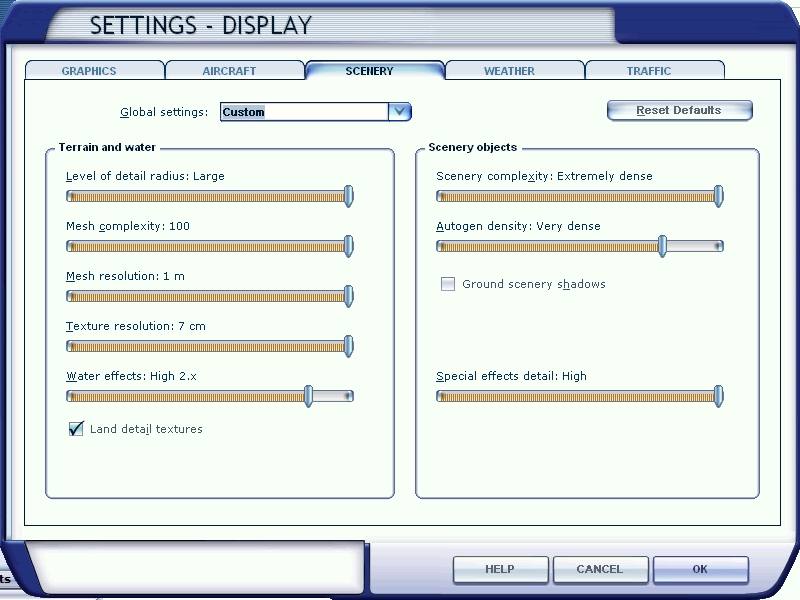



Hi Ken
I’m not Kostas, just a normal member of this site, helping out. As to SSD’s, many are not of the highest quality, and have a short lifespan. All SSD’s have a limited lifespan, and will never last the life of 10+ years of HDD’s. Most high quality ones might reach 5 years, with most around 3 to 4 years. And as you have experienced 2 years. I would advise putting all of your addon installers on the HDD, for future installs when you crash again, and it will happen. Use the HDD as a storage medium.
Yes leave the scenery and aircraft in place in the default install folder on the SSD, but work out in your addons, what are static mostly when in use and install them to a custom folder on the HDD. Something like flight planners, rolling maps etc.
Hi Kosta, I used your guide extensively when I was using fsx acceleration but have now ported all my old stuff into fsx steam and all my future purchases will be devoted to P3D3. I have 2 questions:
1. Does nVidia Inspector still work with the latest nVidia drivers.
2. Is it best to leave P3D3 to do its own thing in the config file?
I’d be interested in your opinion.
Jon
Jon,
364.72 and latest NI, no problems. However, with P3D, most of functions don’t work. The problem is in DX11 that P3D uses, and not P3D itself…
Leave P3D alone when it comes to tweaking, that is premise on P3D. I am running currently unlocked in the sim, and 60fps in NI – my current test-bed.
It is not stutter-free, but it’s smooth when flying – way smoother than FSX ever was, especially when taxiing.
Sorry Andrew now you get me scared to even use the SSD.
Jezz, what’s with all of you?? I am even contemplating of getting an m2 Samsung 512gb and an pciex adapter. Or just get the Intel 420gb pciex drive. IOs are through the roof, 350,000 iops/s or more. Your access and loading problems are gone. For a long time.
… And if you are scared of drive failure, get a veeam endpoint protection, and just make a daily task. I do that onto the nas, and have zero problems. Especially when it comes to a restore – for example with 3.3 where LM fucked up most of known airports, and downgrade wasn’t possible. I was back within minutes.
Hi Ken and Kosta
Ken nothing to be afraid of, just realise that SSD’s do not have the same operational life as HDD’s and will fail with no warning, compared to HDD’s with the SMART tool (System Management and Reporting Tool) built into all computer motheboards, and communicating with the O/S. So as Kosta has indicateed, you just need to have a regular and reliable backup process for easy recovery.
Kosta, for all of the whizzbang performance of SSD’s they are still very costly, in my country more than three times the price for an equivalent capacity HDD, less bang for one’s buck, and still not reliable compared to mechanical. And if it fails just outside the warranty, most are just one year, then there is a repetitve replacement cost. I am one that does not like to waste money on shortfalling hardware, for no real reason but by it’s design. I have and have had HDD’s running in excess of 10 years with no failure or problems, either. And if one knows what they are doing, can gain the performance not unreasonable compared to an SSD, especially if one uses hybrid technology (part SSD about 8GB, then attached to a mechanical HDD). I run my own IT business, and the highest failure I have to date is with laptops and desktops running on pure SSD’s, and always just out of warranty. Then I get users who defragment an SSD which creates failure very quickly, halving the life every time they defrag. One should NEVER defrag an SSD. And then the client’s do not accept the replacement costs, especially on a second failure, and I have to fit a slimline HDD in the laptops or replae with a desktop HDD. As I said SSD’s are only performing ahead of an HDD when they are transferring data to the RAM and processor, that’s the reality. Once the data is in the RAM and in use then there is no performance gain further. SSD’s are not a silver bullet solution and we are far away still from reaching the efficiency of HDD’s which have been around some 30+ odd years.
What a ridiculous comment… SSDs also have S.M.A.R.T., and HDDs also fail without warning please stop speaking nonesense…
Also “only ahead when transfering data to ram”? That ALL that Hards disks do, dumbass… Content is always transfered to Memory for anything you do…
Is that a pay ware program I haven heard of it?
You could google it, you know? But if you are talking about veeam, yes, it is free. Least people heard of it, but in the corporate world veeam is the leading software for backups of virtual machines and servers.
Ah! the Johhny with rude comments at it again. Shows what you know prize dumbass yourself, NOT ALL SSD’s HAVE SMART FACILITIES, go check it out. You have to research the models and the brands that have SMART. SO unlike having a device with SMART capability, you will NOT get a timeous warning of pending failure. And the data is not being transferred all the time to the RAM, that was the days of DOS (Disk Operating System). Today it’s a bulk dump and then due to larger volumes of RAM installed, it operates most of the time in the RAM, go check that out too knowall blowall. Don’t come here with guns blazing of what you think you know, and your rude mannerisms.
Wow.. You just show how dumb you are more and more with each comment…
Smart gives you warnings? When? Are you running a report constantly? When something fails it fails dumbass. And show me one sdd without smart please?
Also “most” is dine in RAM? EVERYTHING is done i. RAM..
Whe I load oh, I don’t know a large photoscenery which has 20/30/40 GBs of space is that ALL stored in ram? Maybe, the PC puts all in it’s ram and drops all programs huh?
Please stop making a fool of yourself…
Hey guys, please cool it down a bit.
Hello Kosta,
I would really appreciate that you give me some of your expert advices for buying a new computer. Finally after 6 years I decided to switch to Prepar3d and I´m looking to get the most out of it. I would like to spend whatever is necessary to obtain maximum performance without OVERPAYING for components that will not add significant improvements.
I was reading about Skylake i7-6700k, what do you think about it? You think is ok or should I look for something different? Perhaps an i7-5820k? Which MOBO would you recommend to combine with this CPU for optimum overclocking?
As for the GPU, GTX Titans are very expensive. Are they worth the money? Is there any other option with similar performance for Prepar3d that wouldn’t break the bank?
What about RAM?
Thank you very much for your kind help.
Reinaldo, only a quick reply.
I have a new machine with the 6700K running at 4.8Ghz, GTX980 and 16GB 3600Mhz RAM. I am very happy with the performance, as I know that it’s not possible to gain much more by adding extreme processors, 2nd GPU etc. See massive posts about how SLI doesn’t help at all or only a little. Maybe if you run extreme GPU-heavy settings and insane AA you would profit more.
Also depending what your expectations are. I for example prefer little lower GPU-settings in the sim, but for that I can keep between 40 and 60fps. There are those that settle for 20fps, thus can run way higher settings.
Not all settings are the same, some are CPU-heavy, some are GPU-heavy…bear that in mind.
If Titans are worth the money? See benchmark and decide. They make a difference if you run on the GPU-limit.
Kosta,
Thank you very much for your reply. Let´s say I go with the 6700K, is there any particular MOBO that you would recommend to pair up with this CPU?
One last question, I have a Samsung Electronics 840 EVO-Series 500GB SSD hard drive which I bought 3 years ago. Do you think is worth buying a new hard drive? Maybe another with better technology that might improve performance?
Thank you so much again.
No. I have one of the ROG mobos, stable and good. Maybe the reason why I get stable 4.8Ghz… it is the first mobo of the class that I bought.
No idea about SSD. I have only PROs and they perform well. What you should look into are IOPS. For P3D mostly read is needed. If newer don’t have much higher IOPS, then there is no need. Having one of the Intel PCIEX cards with 420,000 IOPS might be different, however it’s mostly about loading and not the flight itself, I THINK. Never tested it though…
Kosta,
Sorry to come back with the same subject again. Will it make much of a difference if I buy a MOBO that supports up to DD4 3400 Mhz instead of DD4 3600 Mhz? I’m trying to decide between ASUS ROG MAXIMUS VIII Hero and ASUS ROG MAXIMUS Ranger which support a maximum of DD4 3733 and DD4 3400 respectively.
I can save almost 100$ if I buy the Ranger with 16 GB DDR4 3400 MHZ. If the Hero is the option you recommend, i will buy 16 GB DD4 3600 MHZ.
Thank you very much for your time.
Thank you very much for your advice.
Best Regards
If you want true performance benchmarking for HDD’s or SSD’s and not just their IOPS, then this is the only internationally ratified bench mark program for this, it is SPC-1 benchmark suite. If you are using IOmeter then you are not getting a true reflection. SSD’s are measured by three functions – throughput, latency and then IOPS, these three together rate the performance of SSD’s, and not IOPS alone.
To back up what I posted above, you can read more at wikipedia by searching IOPS, and got to thessdreview dot com and look for a section labelled ‘ssd-throughput-latency-iopsexplained’.
I have the Maximus VIII Hero. I doubt that there will be any really measurable difference between the RAM speeds, however I can’t speak for the difference of the mainboard. For me overclocking was very important, and as I said: I don’t know if it’s the good CPU or mainboard or both, but the combo is extremely stable without much effort.
Great. Thanks a lot.
Hi!
I’ve been flying in FSX for two years, using a laptop. Now, after reinstalling my Windows, i am trying to tweak it once again.
Is the mentioned way of tweaking appropriate for my config? ( yeah, it’s a laptop 😦 )
Intel Core i7-4700MQ
nVidia GeForce GTX 765M
16 Gb RAM
I know that my destiny is to fly on Low/Medium configs, but…)
Thanks a lot!
Hello Oleg,
The tutorial is old, but still applicable I’d guess. You probably can use it with your setup. ALl the best.
Just wondering, if those tweaks are applicable to the SE addition as well ?
Cheers
Yair
This article will help the internet visitors for setting up new blog or even a blogfrom start to end.
Hello Kosta,
It’s been awhile since I posted on your site. You tips were very helpful. Recently I got frustrated with memory issues after installing ORBX Southern California especially when I fly into/out of FSDreamTeam’s LAX airport. Nothing more frustrating than flying 2 hours and can’t record the flight cuz it ran out of memory.
So I went out 2 weeks ago and purchased a brand new ASUS gaming computer. Goal was to run higher scenery detail to fully enjoy the sim. However, even with the new computer, I am getting out of memory errors even though computer shows 5GB available.
Here’s my current PC spec:
ASUS with i7-6700CPU @3.40Ghz
16GB ram
GeForce GTX1080 with 16GB ram.
Where do I start to resolve this issue. I am at a loss why i get the memory errors when there’s still 5GB available.
Why would you think that a brand new computer would fix any of that???
Fsx/p3d is a 32bit program, and as such the maximum it can have in ram before it gives OOM is 4gb… it doesn’t matter if you have the best computer in the world, if you fill your memory with addons it will crash just the same…
When I reached out to Kosta awhile ago, he indicated my CPU was too old and slow. He suggested I buy a better motherboard and CPU.
Yea, that can be true, but a better cpu/gfx card will give you more performance (more fps woth the same settings, or same fps with higher settings/better quality) but it does nothing to solve OOM problems… the only way around that is to manage your addons better and not load too many. Either that or wait for 64 bit P3D or use X-Plane.
What did you upgrade from and to? What Johnny said is correct.
Previously had i7-920@2.67Ghz, 16GB ram, and Nvidia GTX 650 card with 4gb memory
Currently have i7-6700@3.4Ghz, 16GB ram, and Nvidia GTX 1080 with 16GB memory
Well, that is obvious. 920 is a miserable CPU for FSX (or p3d). And the gpu was even worse… but it still doesn’t mean you can load anything you want. 32bit is a limit. It will be different in 2017, supposedly couple of surprises coming that will be 64Bit. And if you want 64Bit today you can go xplane.
In Win 32bit, FSX is restricted even to 2 GB, the other 2 GB are reserved for the kernel space.
In DX9, a copy of the directx buffers have to be kept in the programs (FSX) memory.
So, the worst case regarding OOM is Win 32bit with DX9
Kosta – is there supposed to be a FS 2017 coming out? I know Dovetail bought the rights to FSX. If I search for Microsoft Flight Sim 2017, it actually is an ad for Virtual Pilot 3D. I did find this video but again, I can’t tell if this is a new version to Microsoft flight sim
Nothing is known yet for sure, but there are some announcements about possibly 64Bit p3d in 2017 and also something from dovetail. There was a big announcement from john venema and also some hints from p3d team.
Adding extra info: you *DON’T* have 5 gb left.. it doesn’t matter what your TOTAL COMPUTER RAM is, the sim can only use up to 4, the. CRASH!!! (You can run other programs with your extra ram, but for fsx 4 is the limit..)
AZWildk4t, just saw the video too (was mobile before). This is FSX with that DX11 extension from Steve, afaik. Almost would call it repackaged FSX, but that would really apply to P3D v1 (v3 is of course way further development down the road).
Copied the video url and read the text in youtube:
“This video is highly edited with After Effects.”
Hello Srdan,
Since the beginning I have been a big fan of the VSync 1/2 tweak that you posted on the AVSIM forums back in 2012. I have used it until 2014 when I kind of stopped using FSX due to a lack of time.
Recently I started flying again and got Windows 10 in the mean time. I updated everything, and applied your Inspector settings. All AA settings work perfectly fine, but noticed VSync 1/2 is not working anymore. I tried a driver rollback to 331.65 (because those were the last drivers I used this tweak with in 2014 with success). Tried a default profile with only the VSync settings. Reinstalled NVIDIA drivers and did a clean install. Then I tried VSync 1/2 in anther game (GTA V). The settings were also applied via Inspector, and guess what, VSync works just fine there. So I can rule out my video card. So the problem is exclusive to FSX. But the strange thing is, all the AA settings apply just fine, but VSync will not! I am running fullscreen. Any help?
Pingback: Best Laptops for FSX Flight Simulator 2017 - Value Nomad
Pingback: How to Tweak FSX and FSX Steam Edition for BEST GRAPHICS and MORE FPS! | Wordpress Wiki
Pingback: How to Tweak FSX and FSX Steam Edition for BEST GRAPHICS and MORE FPS!
Pingback: The best How to Tweak FSX and FSX Steam Edition for BEST GRAPHICS and MORE FPS! Reviews Coupon Promotional Codes 2018 2019 - The Best Affiliate Tools Club